Mastering each move in Project Egoist should be your number one priority when you enter the pitch for the first time. To help you out with that, we prepared the following guide on Project Egoist controls for all types of devices and controllers.
Table of Contents
Project Egoist Controls
In Project Egoist, you can use a variety of default moves and Style skills. Most moves have a cooldown, while some also give you iFrames for their duration. One thing to note is that certain Style skills have additional activation requirements, like having the ball in your possession. Here is a short list of Project Egoist controls and their effects:
| Move | Details | Cooldown | iFrames |
|---|---|---|---|
| Shoot (M1) | • Hold to charge up a shot, and release to shoot the ball. | None | No |
| Dribble (Q) | • Dribble the ball and ankle break opponents who tackle you while executing the dribble. | 3.5s | Yes |
| Goalkeeper Dive (Q) | • You dive in a direction and catch the ball going your way. | 0.25s | No |
| Tackle (E) | • Sliding tackle that lets you steal the ball if you make contact with an opponent that holds it. | 5s | No |
| Header (Space) | • You head the ball forwards. | 0.5s | No |
| Flick (Space) | • Rainbow flick that sends the ball flying. | 0.5s | No |
| Super Dash (R) | • You gain a burst of speed and dash forward. | 7.5s | No |
| Run (Ctrl) | • Toggles between walking and sprinting. | None | No |
| Flow (F) | • You enter the Flow state that lasts for 1 minute and gain the ability to use the V skill of your Style once. | None | Yes |
| Style skills (Z, X, C, V) | • You do one of the skills specific to your Style. | Skill-specific | Skill-specific |
Project Egoist Keyboard and Mouse Controls

The keyboard and mouse controls in Project Egoist are similar to the layouts in other Roblox titles inspired by Blue Lock, such as Blue Lock: Rivals and Azure Latch. Besides the keyboard controls in the picture above, you can use the M1 (Shoot) and M2 (Pass) buttons on your mouse.
Project Egoist Mobile Controls

Controls on mobile are very simple, with regular moves positioned on the right side of the screen and Style skills at the bottom. You can move using the stick in the lower-left corner. To rotate the camera, hold the screen and then move your finger to the side.
Project Egoist Controller Controls
The controls for Xbox and PlayStation controllers in Project Egoist are basically identical. However, having to use the D-pad for some of the Style skills can feel awkward as the left stick is used for moving your character.
PlayStation Controller Layout
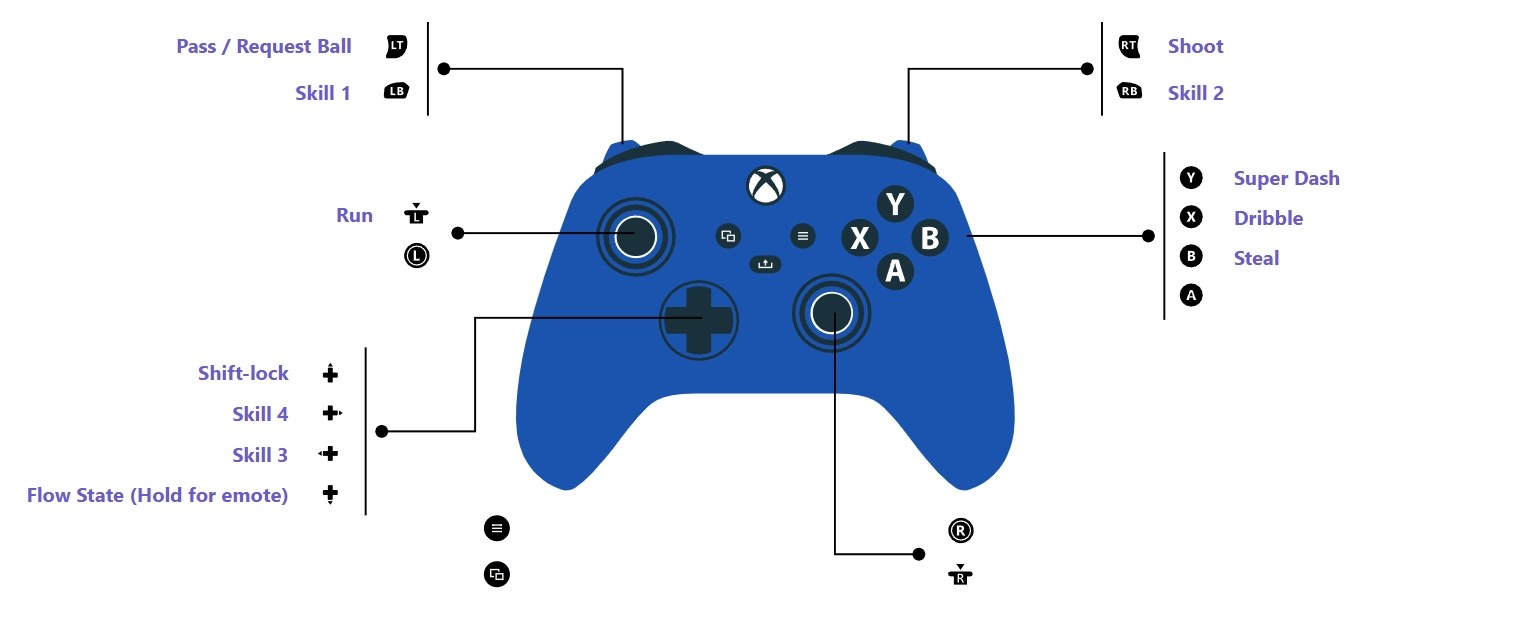
Xbox Controller Layout

How to Rebind Controls in Project Egoist

You can rebind some controls in Project Egoist through the Settings menu while in the main lobby. The rebind feature is only available for keybinds on PC and mobile. On mobile, you can reposition individual buttons around your screen. Unfortunately, as of the writing of this guide, you can’t rebind controls on the controller. However, the developers might make this possible in future updates.
How to Enter the Flow State in Project Egoist
To enter the Flow State in Project Egoist, use the designated Flow key while your Flow bar is full. The Flow bar slowly fills up on its own. However, you can fill it up by shooting the ball around, dribbling, tackling, etc. While you are “Flowing,” you can use the ultimate skill of your Style once. The Flow state ends after 1 minute or after you use the ultimate skill. In both cases, your Flow bar is reset to 0%.
That concludes our Project Egoist controls guide. If you want to claim some free in-game goodies, then make sure to check out our Project Egoist codes.
Project Egoist Controls Guide FAQs
Unfortunately, you can’t rebind controls on the controller at the moment.
Yes, Project Egoist has full controller support.
No, you have to fill out the Flow bar fully before entering the Flow state.













Published: Apr 30, 2025 01:11 pm